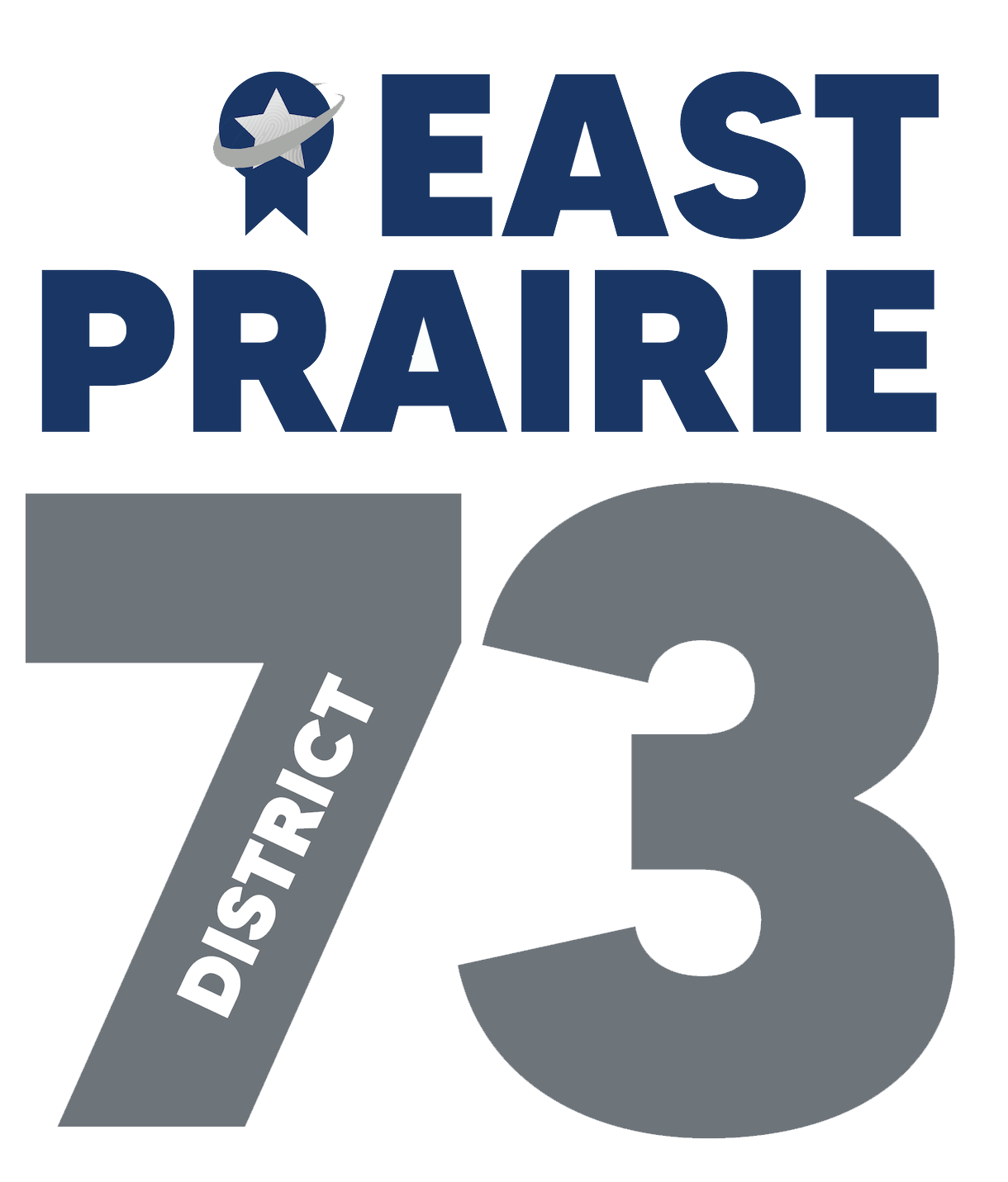PowerSchool Parent Sign On Process
PowerSchool is our student information system. Families can access PowerSchool to view their learner's schedule and grades.
To access PowerSchool for the first time, make sure you have received your confidential parent/guardian access ID and password assigned to you for each of your children. This was issued by the school.
Logging Into PowerSchool
Click here to navigate to the PowerSchool website.
To get started, click on "Create Account."
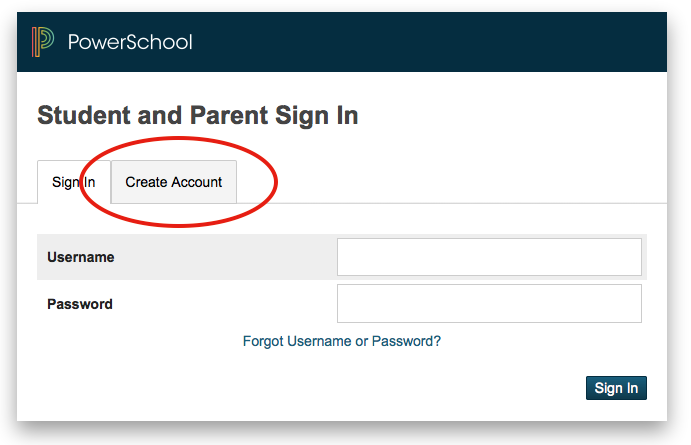
The first section on the new page requires you to create your new account. The following information necessary to establish your new parent/guardian account: your first and last name, the email address you wish to use to receive communications from EPS PowerSchool; and a unique username and password with which you will use to login to PowerSchool.
Keep the username simple, using letters and numbers, no spaces. Understand that your password is the key to securing this account. Do not share your account information with anyone! (Each parent/guardian may create their own account.) The stronger the password, the more secure it is.
The password must be at least 6 characters.
Re-enter the password to ensure you did not mistype it the first time.
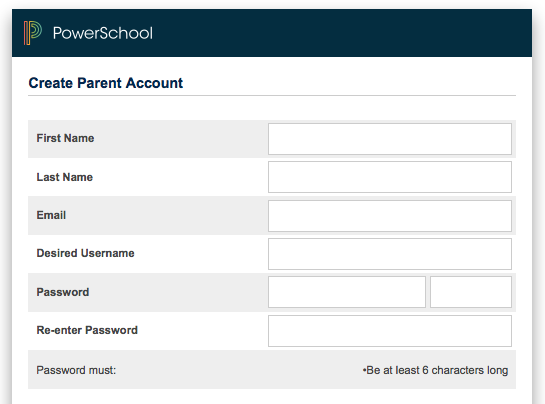
The second section on this page requires you to enter the following information for at least one student: student’s name, access ID, and the access password. (This access ID and access password can be found in directly to PowerSchool in the past.)
Be sure to click on enter to save your account information!
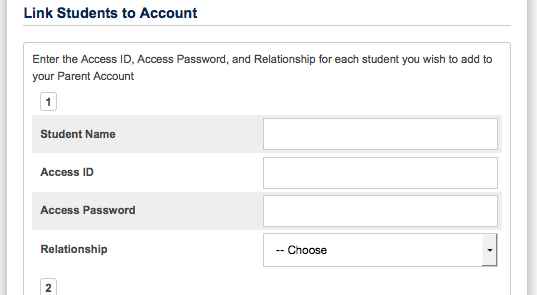
Once you have successfully created your new Powerschool account, use your new username and password to login to PowerSchool. If you need to add additional students you may do so after logging in by clicking on the Account Preferences icon, clicking on the Students tab.
Each of your student’s names will show side by side on the navigation bar, on the left below the icons, linking you to the available functions in the PowerSchool parent portal for each student.
Click the student’s name in the navigation bar to view that student’s information.
Below is a snapshot of a sample account will look like once you have setup your account and student successfully.
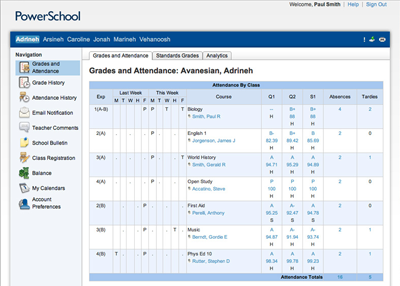
Please remind your children that students will continue to login to PowerSchool as they have in the past, using their assigned username and password.
Their are also mobile apps for your iPhones, iPads, and iPods as well as your Android devices. With PowerSchool Parent, parents can easily view each child's progress in a single feed to check grades, review assignments, and more! With PowerSchool Students app, students have portable access to PowerSchool and their individual grades and assignments right from their iPhone, iPod touch or iPad!